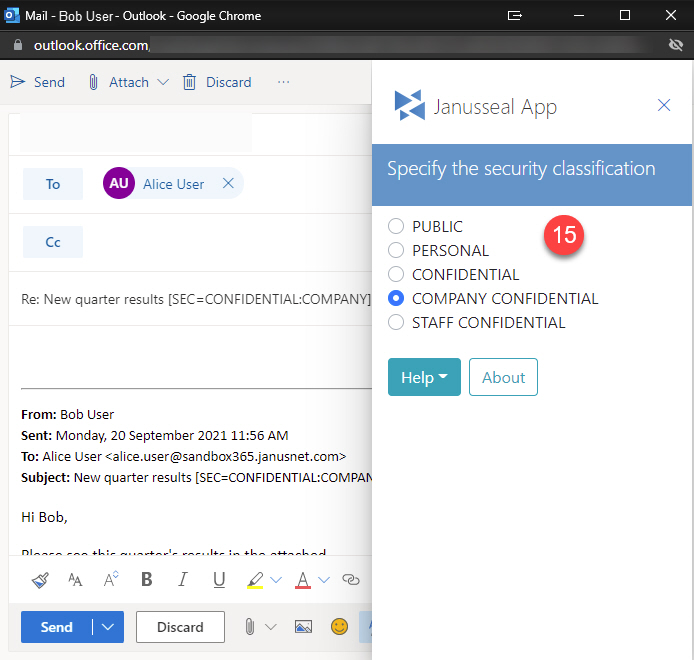Janusseal App for Outlook adds functionality to Outlook 2013 and above, OWA 2013 and above and Microsoft 365 when the end-user is writing and reading messages and similarly for appointment items.
This page will show you how to use Janusseal App for Outlook when writing and reading.
Use when writing
To have the Janusseal App add a security classification label (or protective marking) to an item you are writing:
In Outlook Web App/Outlook on the Web on a desktop PC
- When you have finished writing your email message, in the composition area, click the Ellipsis button (1) in the toolbar, i.e. the (...):
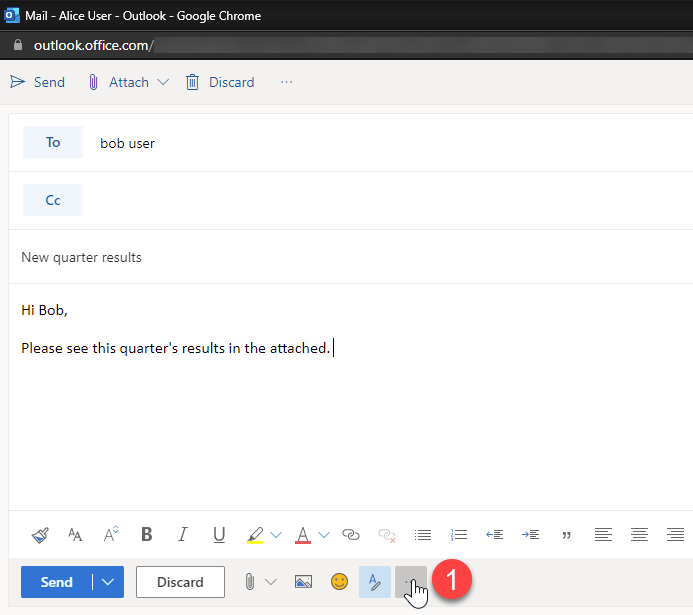
- Click Janusseal App in the menu (2):
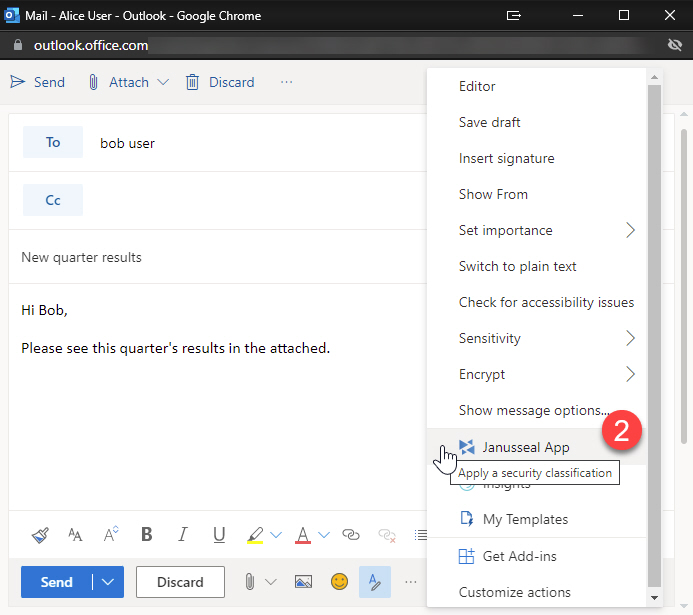
- Choose the security classification from the list of available classifications (3) that is most appropriate for the sensitivity of the information in the email and its attachments (the set of security classifications available to you will be determined by your organization). Hovering over the classification name will show a brief description about the classification (4).

- Janusseal App will insert security classification labels in the subject line; as indicated by item 5 below.
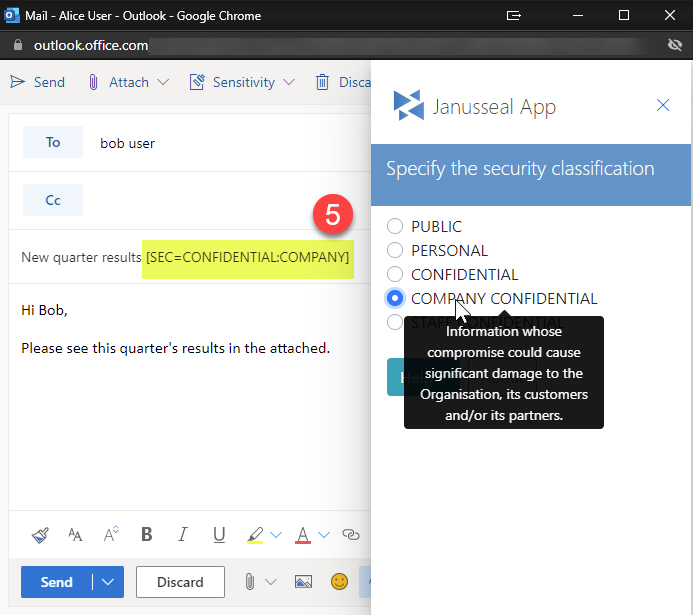
- You can then click Send to send the message.
Use when reading
- When reading an email, the classification will be displayed in the Subject Line (6).
- To Inspect the classification and reply to the message, click the ellipsis button (7).
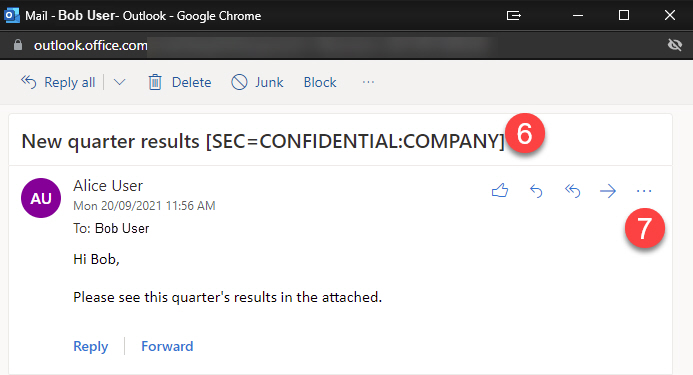
- Choose the Janusseal App in order to display the Janusseal in app pane. (8)
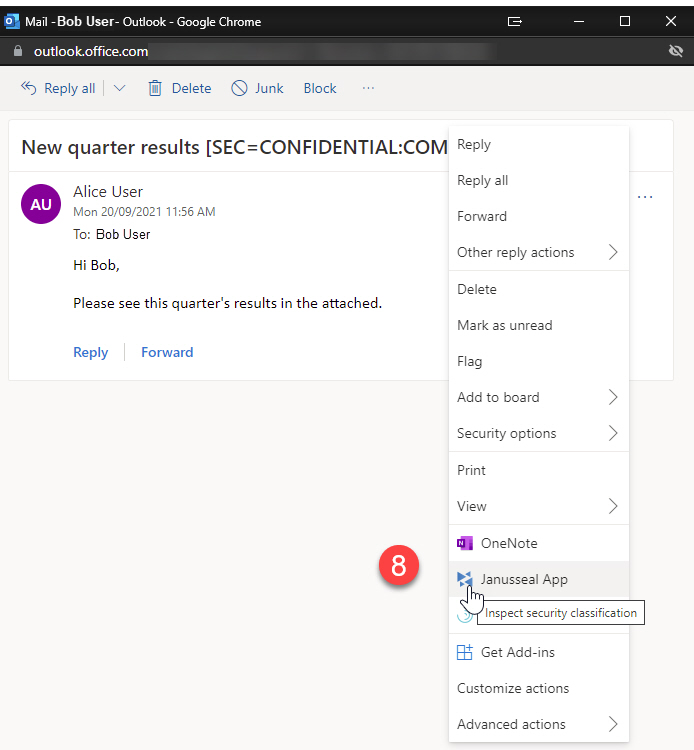
- The "Inspect" tab will show details of the emails security classification, along with a description and further information. (9)
- You will be able to reply to the message via the "Reply / Reply All" tab (10).
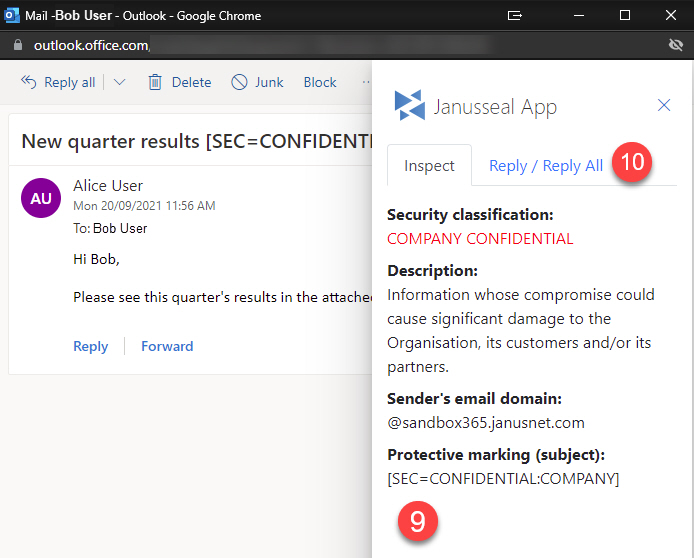
USE WHEN replying
- The "Reply / Reply All" tab (10) allows you to choose whether you are replying to the sender, or all email recipients (11). You can enter the reply message (12), change the security classification level (13) and then send the message (14).
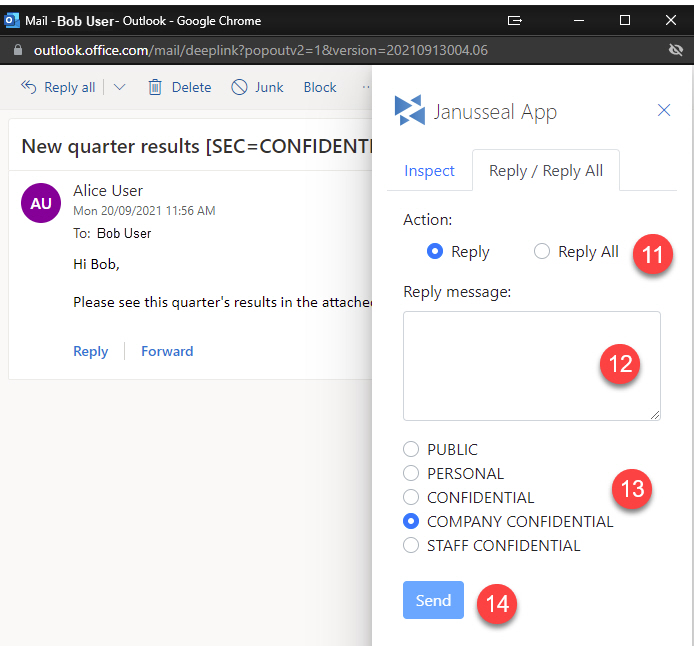
- Alternatively, if you reply to the message by the usual means, you can still access the Janusseal in app pane from the ellipsis button, you will be displayed the list of security classifications as seen when composing the email (15).